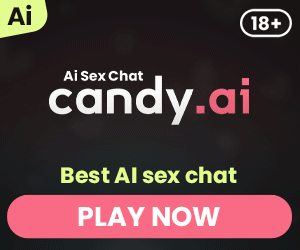Watching YouTube in VR offers an immersive experience that goes beyond traditional video viewing. This guide will walk you through the steps needed to watch YouTube VR videos using various devices and platforms, ensuring you get the best viewing experience possible. Whether you’re using a VR headset, mobile device, or desktop, this article will provide all the information required to enjoy YouTube VR to its fullest.
What is YouTube VR?
YouTube VR is a specialized version of the YouTube app designed to be used with VR headsets, allowing viewers to watch VR videos in a fully immersive environment. This app transforms traditional videos into a virtual reality format, providing a more engaging and interactive viewing experience.
YouTube VR supports a variety of VR formats, including 360-degree videos and 3D videos, offering an array of content that makes you feel like you’re actually inside the video. By wearing a VR headset, you can look around and interact with the video content as if you were present in the scene.
Why Watch YouTube in Virtual Reality?
Watching YouTube in VR offers several advantages over traditional video viewing. First, it provides an immersive experience that makes you feel like you’re part of the action. Whether it’s exploring new places, experiencing events, or watching documentaries, VR videos make it more realistic and engaging.
Additionally, YouTube VR allows for a more focused viewing environment. With a VR headset, you’re isolated from distractions, enabling you to fully concentrate on the video content. This is particularly useful for educational videos, gaming, and other scenarios where immersion enhances the experience.
Devices Compatible with YouTube VR
Several devices are compatible with YouTube VR, ensuring accessibility regardless of your tech preferences. Some of the popular VR headsets and platforms that support YouTube VR include:
- Oculus Quest and Oculus Rift
- HTC Vive
- Valve Index
- Google Cardboard
- PlayStation VR
- Samsung Gear VR
Each of these devices offers a different level of immersion and experience, but all are capable of providing access to YouTube VR videos.
Setting Up YouTube VR on Different Platforms
Oculus Quest and Oculus Rift
To watch YouTube VR videos on Oculus Quest or Oculus Rift, you’ll need to download the YT VR app from the Oculus Store. Once installed, launch the app, and you can start exploring VR content immediately.
HTC Vive and Valve Index
For HTC Vive and Valve Index users, YouTube VR can be accessed via the SteamVR platform. Download the YouTube VR app from the Steam store, and you’ll be able to watch VR videos by launching the app through SteamVR.
PlayStation VR
PlayStation VR users can find the YouTube VR app on the PlayStation Store. After downloading, use the PSVR headset to navigate and watch YouTube VR content seamlessly.
How to Watch YouTube VR Videos on Oculus Quest
Watching YouTube VR videos on Oculus Quest is straightforward. Here’s how to get started:
- Download the YouTube VR App: Navigate to the Oculus Store, search for the YouTube Virtual Reality app, and download it to your Oculus Quest.
- Launch the App: Once installed, launch the app from your Oculus Quest library.
- Browse and Watch: Use the intuitive interface to browse for VR videos. You can search for specific content or explore different categories. Once you find a video, select it to start watching.

Using Google Cardboard for YouTube Virtual Reality
Google Cardboard is an affordable and portable way to experience VR. Here’s how to watch YouTube VR videos using Google Cardboard:
- Get a Google Cardboard Viewer: Purchase a Google Cardboard viewer if you don’t already have one.
- Download the YT App: Make sure you have the regular YouTube app installed on your mobile device.
- Select a VR Video: Open the YT app, search for a VR video, and start playing it.
- Tap the Cardboard Icon: Tap the Cardboard icon to switch to VR mode, then place your mobile device into the Google Cardboard viewer.
- Start Watching: Put on the viewer and enjoy the immersive experience.
Watching YouTube Virtual Reality Videos on PC
You can also watch YouTube Virtual Reality videos on your PC using a VR headset. Here’s how:
- Use a Interoperable browser: Open a VR-compatible browser like Chrome, Firefox, or Opera.
- Access YouTube: Go to the YouTube website and search for VR videos.
- Enable VR Mode: Click the VR icon on the video player to switch to VR mode.
- Connect Your VR Headset: Connect your VR headset to your PC and start watching the video in VR.
How to Watch YouTube video in VR on iPhone and Android
Watching YouTube VR videos on your iPhone or Android device is easy with the YT app:
- Download the YT App: Ensure you have the latest version of the YouTube app installed.
- Search for VR Videos: Open the app, search for VR videos, and start playing them.
- Enable VR Mode: Tap the Cardboard icon to enable VR mode.
- Use a VR Viewer: Place your phone into a VR viewer like Google Cardboard to enjoy the immersive experience.
Tips for the Best VR Viewing Experience
To get the best viewing experience when watching YT VR videos, consider the following tips:
- Use a Comfortable Headset: Ensure your VR headset is comfortable and fits well to avoid discomfort during extended viewing.
- Adjust the Lenses: Properly adjust the lenses on your VR headset for a clear and sharp image.
- Stable Internet Connection: A stable and fast internet connection is crucial for streaming high-quality VR videos without interruptions.
- Optimal Lighting: Use your VR headset in a well-lit room to reduce eye strain and enhance the viewing experience.
Common Issues and Troubleshooting for VR Videos on YouTube
If you encounter issues while watching YouTube VR videos, try these troubleshooting tips:
- Check Compatibility: Ensure your VR headset and device are consistent with YouTube Virtual Reality.
- Update Software: Keep your VR headset and YT app updated to the latest versions.
- Reboot Devices: Sometimes, rebooting your VR headset or device can resolve common issues.
- Adjust Settings: Check the settings in the YouTube Virtual Reality app to optimize performance and video quality.
Summary of Most Important Things to Remember
- YouTube VR offers an immersive viewing experience that transforms regular videos into a virtual reality format.
- Compatible devices include Oculus Quest, HTC Vive, Valve Index, Google Cardboard, and PlayStation VR.
- Setting up YT Virtual Reality involves downloading the app from the respective stores (Oculus, Steam, PlayStation).
- Watching YT VR videos on PC requires a VR-suitable browser.
- Google Cardboard provides an affordable Virtual Reality option for mobile users.
- Ensure comfort, proper lens adjustment, stable internet, and optimal lighting for the best viewing experience.
- Troubleshoot common issues by checking compatibility, updating software, and adjusting settings.
By following these steps and tips, you can enjoy an engaging and immersive experience watching YT VR videos on your preferred device.
My name is Jason, and I'm passionate about the latest technologies, especially VR 🎮, AR 🌐, and XR 🚀. I love exploring how these exciting advancements can be used in different areas of life to make everyday experiences better.