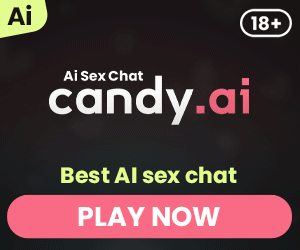Subnautica, the acclaimed underwater survival game, becomes even more immersive when played in VR. This guide explores the steps needed to set up and enjoy Subnautica in VR, enhancing your gameplay experience. Whether you’re a seasoned VR gamer or new to the world of virtual reality, this article offers valuable insights on setting up VR support for Subnautica, resolving common issues, and optimizing your experience.
Detailed Explanation
1. Introduction to Subnautica VR
Subnautica is a critically acclaimed underwater survival game developed by Unknown Worlds Entertainment. The game’s immersive environment and thrilling gameplay are taken to the next level with VR support. Playing Subnautica in VR allows players to dive into the ocean of planet 4546B like never before, making the experience more realistic and engaging.
2. What You Need to Play Subnautica in VR
To play Subnautica in VR, you’ll need a few essential items:
- A VR headset (such as Oculus Quest 2)
- A compatible PC with sufficient specifications
- The Steam version of Subnautica
- VR controllers or a gamepad
Ensuring you have the right hardware and software is crucial for a smooth VR experience. Without the proper setup, you might encounter performance issues or be unable to launch the game in VR mode.
3. How to Install Subnautica VR on Steam
Installing Subnautica VR on Steam is straightforward. Follow these steps:
- Purchase and download the Steam version of Subnautica.
- Ensure your VR headset is connected to your PC.
- Open Steam VR and launch Subnautica from your Steam library.
- Adjust VR settings in the game’s menu to optimize performance and comfort.
Make sure to regularly update both Steam and Subnautica to benefit from the latest patches and VR enhancements.
4. Setting Up Your Oculus Headset for Subnautica VR
To set up your Oculus headset for Subnautica VR:
- Connect your Oculus headset to your PC using a Link cable or via Oculus Air Link.
- Open the Oculus app and ensure your headset is recognized.
- Launch Steam VR and verify your headset is working correctly.
- Start Subnautica through Steam VR to enjoy the game in virtual reality.
Ensure your Oculus software and firmware are up to date to avoid compatibility issues.
5. Using Controllers for Subnautica VR
When playing Subnautica VR, you can use various controllers for an enhanced experience. Whether using an Xbox controller, Steam controllers, or motion controllers, setting them up correctly is essential. In the game’s settings menu, you can adjust controller settings to suit your preferences, making the gameplay more intuitive and enjoyable.
6. Common Bugs and How to Fix Them
Playing Subnautica in VR can sometimes lead to bugs and technical issues. Common problems include:
- VR tracking issues
- Performance drops
- Controller input problems
To fix these issues, try the following solutions:
- Restart your PC and VR headset.
- Check for updates for Subnautica, Steam VR, and your headset software.
- Adjust in-game settings to lower graphics quality for better performance.
- Verify your game files in Steam to fix any corrupted files.
7. Enhancing Your VR Experience with Mods
Mods can significantly enhance your Subnautica VR experience. Popular mods for VR enhancements include:
- VR Enhancements Mod: Improves VR performance and adds VR-specific features.
- Quality of Life Mods: Enhance various aspects of gameplay, making the game more enjoyable in VR.
To install mods, download them from reliable sources and follow the installation instructions. Ensure mods are compatible with the latest version of Subnautica.

8. Tips for Navigating the Underwater World in VR
Navigating the underwater world of Subnautica in VR can be challenging. Here are some tips:
- Use the Seaglide for faster movement.
- Adjust your VR settings to reduce motion sickness.
- Familiarize yourself with VR controls to efficiently manage your inventory and interact with the environment.
Taking these steps will help you enjoy a smoother and more immersive gameplay experience.
9. Using Gamepads and Motion Controls in Subnautica VR
Subnautica VR supports both gamepads and motion controls. Each offers a different gameplay experience:
- Gamepads provide a traditional gaming experience and are easy to use.
- Motion controls offer a more immersive experience, allowing you to use actual hands for actions like grabbing items and operating equipment.
Experiment with both control methods to see which one suits your play style best.
10. Conclusion: Maximizing Your Subnautica VR Adventure
In conclusion, playing Subnautica in VR is an incredible experience that brings the game’s underwater world to life. By following the steps and tips outlined in this article, you can set up your VR hardware, troubleshoot common issues, and enhance your gameplay with mods. Dive into the depths of planet 4546B and enjoy the ultimate VR adventure with Subnautica.
Key Points to Remember
- Ensure your PC and VR headset meet the requirements for running Subnautica in VR.
- Follow the steps to install and set up Subnautica VR on Steam.
- Use compatible controllers and adjust settings for the best experience.
- Troubleshoot common issues by updating software and verifying game files.
- Enhance your VR experience with mods and optimized settings.
- Experiment with gamepads and motion controls to find your preferred gameplay style.
- Enjoy the immersive underwater adventure that Subnautica VR offers.
By keeping these points in mind, you’ll be well-prepared to dive into the exciting world of Subnautica in virtual reality. Happy exploring!
My name is Jason, and I'm passionate about the latest technologies, especially VR 🎮, AR 🌐, and XR 🚀. I love exploring how these exciting advancements can be used in different areas of life to make everyday experiences better.