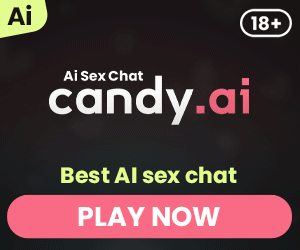This article provides a comprehensive guide on setting up and playing War Thunder in VR. For both newcomers and seasoned players, this guide will help you transform your gaming experience by immersing you in virtual reality battles. Whether you’re using an Oculus Rift, Oculus Quest 2, or another VR headset, this guide will ensure that you have the best setup for an optimal gaming experience.
Introduction to War Thunder VR
War Thunder is a popular combat game developed post by Gaijin Entertainment that lets players engage in battles across air, land, and sea. With the introduction of Virtual Reality support, War Thunder has taken the immersive experience to a whole new level. Playing War Thunder in VR allows players to experience the game in first person, offering a more realistic and thrilling combat experience.
Virtual reality brings a sense of presence and immersion that traditional screen gameplay can’t match. Whether you’re piloting a plane, driving a tank, or commanding a naval vessel, VR puts you right in the middle of the action. This article will guide you through the setup process and provide tips to enhance your gameplay experience.
What You’ll Need to Play War Thunder in VR
To play War Thunder in Virtual Reality, you’ll need a few essential items. Here’s a quick checklist:
- A VR headset (Oculus Rift, Oculus Quest 2, HTC Vive, etc.)
- A gaming PC with sufficient specs to run VR games
- War Thunder installed on your PC
- A Steam account if you’re using Steam VR
- Optional: joystick or VR controllers for enhanced control
Having these items ready will ensure that your setup process goes smoothly and that you can jump straight into the game.
Setting Up Your VR Headset for War Thunder
Setting up your VR headset is a crucial step. Here’s how to get started:
Oculus Rift and Quest 2
- Install the Oculus software: Download and install the Oculus app on your PC.
- Connect your headset: Connect your Oculus Rift or Oculus Quest 2 to your PC using a compatible cable or through Oculus Air Link for wireless play.
- Configure the settings: Follow the on-screen instructions to complete the initial setup, ensuring that your play area is defined and your controllers are paired.
HTC Vive
- Install SteamVR: Download and install SteamVR from Steam.
- Set up the Vive headset: Follow the setup instructions provided by HTC to connect your headset and define your play area.
- Configure SteamVR settings: Ensure that your headset is properly calibrated and the tracking is working correctly.
Installing War Thunder and Enabling Virtual Reality Mode
Once your VR headset is set up, the next step is to install War Thunder and enable VR mode.
Installing War Thunder
- Download the game: Go to the War Thunder website or Steam and download the game client.
- Install the game: Follow the installation instructions to install War Thunder on your PC.
- Create an account: If you’re new to War Thunder, create an account on the Gaijin website or through Steam.
Enabling VR Mode
- Launch War Thunder: Start the game from your desktop or Steam library.
- Open settings: Go to the settings menu and navigate to the graphics options.
- Enable VR mode: Check the box for VR mode or enable it through the in-game menu.
- Adjust settings: Optimize the VR settings to match your system’s capabilities for the best performance.
Configuring Graphics Settings for VR
Properly configuring your graphics settings is essential for a smooth VR experience. Here’s what to focus on:
- Resolution: Lower the resolution if you experience performance issues.
- Graphics quality: Set the graphics quality to a level that balances visual fidelity and performance.
- Field of view (FOV): Adjust the FOV to enhance immersion without causing motion sickness.
- Refresh rate: Ensure your headset’s refresh rate is set to its maximum to avoid lag.
Optimizing these settings will help you enjoy War Thunder VR without experiencing major performance drops or visual glitches.
Controls and Peripherals for War Thunder VR
Using the right controls can significantly enhance your War Thunder Virtual Reality experience.
Joystick and VR Controllers
- Joystick: Using a joystick provides a more authentic flight experience. Many players prefer joysticks for flying planes in War Thunder.
- VR Controllers: VR controllers are intuitive for certain actions, but may not offer the precision needed for complex maneuvers.
Keyboard and Mouse
- Keyboard and mouse: Still viable in VR, especially for tank and naval battles. Ensure you’re familiar with the key bindings and control settings.
Configuring Controls
- Open settings: Go to the control settings in War Thunder.
- Customize key bindings: Adjust the key bindings to your preference, whether you’re using a joystick, mouse and keyboard, or VR controllers.
- Test in battle: Try out your setup in a few battles to make sure everything feels right.
Tips for a Smooth VR Experience
To make the most out of your War Thunder VR experience, keep these tips in mind:
- Take breaks: VR can be intense. Take regular breaks to avoid fatigue and motion sickness.
- Optimize performance: Close background applications and ensure your PC is running efficiently.
- Adjust comfort settings: Tweak the VR comfort settings in the game to reduce motion sickness and enhance comfort.
Common Issues and Troubleshooting
Encountering issues is common when setting up Virtual Reality. Here are solutions to some common problems:
- Tracking issues: Ensure your VR sensors are placed correctly and that there are no obstacles blocking them.
- Performance drops: Lower your graphics settings and ensure your PC meets the minimum requirements for VR.
- VR mode not working: Make sure your VR software is up-to-date and that War Thunder is correctly configured to use VR.
Exploring Different Modes in War Thunder VR Game
War Thunder offers various modes that you can enjoy in VR:
Air Battles
Experience the thrill of dogfighting in VR. The immersive cockpit view makes you feel like a real pilot, navigating through intense air battles.
Land Battles
Drive tanks and other ground vehicles game in VR. The enhanced perspective adds realism to the combat scenarios, making each battle more engaging.
Naval Battles
Command ships and engage in naval combat. The VR experience provides a unique vantage point, making sea battles more dynamic and exciting.
Conclusion and Key Takeaways
Playing War Thunder in VR is an immersive experience that transforms the way you engage with the game. Here are the key points to remember:
- Ensure you have the right equipment: A VR headset, a capable gaming PC, and War Thunder installed.
- Set up your VR headset correctly: Follow the manufacturer’s instructions for your specific device.
- Enable VR mode in War Thunder: Adjust the settings for optimal performance.
- Customize your controls: Use joysticks, VR controllers, or mouse and keyboard for the best experience.
- Stay comfortable: Take breaks and adjust settings to prevent motion sickness.
By following these steps and tips, you’ll be well on your way to enjoying War Thunder in VR. Dive into the game, take to the skies, roll across the land, or command the seas in one of the most immersive combat experiences available today.
My name is Jason, and I'm passionate about the latest technologies, especially VR 🎮, AR 🌐, and XR 🚀. I love exploring how these exciting advancements can be used in different areas of life to make everyday experiences better.