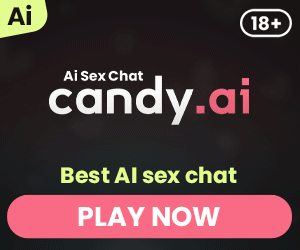Streaming VR games can be a thrilling way to share your virtual reality experiences with friends or a wider audience. This comprehensive guide will take you through the process of setting up your VR streaming on platforms like Discord, Twitch, and more. By the end of this article, you’ll have the knowledge to set up a stream for any VR game and engage your audience effectively. Whether you’re new to streaming or looking to refine your VR content, this article is your go-to resource.
What is VR Game Streaming and Why Should You Start?
Streaming VR games involves sharing your gaming experience in virtual reality with an audience in real time. It allows users to display what they see in their VR headset on platforms like Twitch or Discord, enabling friends or followers to join in the fun.
The reason to start VR game streaming is simple: it’s an excellent way to share your gaming passion and unique experiences with others. As more people embrace virtual reality, the demand for VR content is growing. Streaming your games can help you build a community, gain followers, and even monetize your gaming sessions if you’re active on platforms like Twitch or YouTube. Additionally, VR game streaming can showcase the possibilities of virtual reality to those who haven’t yet experienced it firsthand.
Setting Up Your VR Headset and PC for Streaming
Before you start streaming VR games, it’s crucial to ensure that your VR headset and PC are correctly set up and compatible with the streaming platform. You’ll need a VR headset like Oculus Rift, HTC Vive, or Valve Index, and a powerful PC that can handle the demands of both VR gaming and streaming simultaneously.
Hardware and Software Requirements
To ensure a smooth streaming experience, check that your PC has a high-end graphics card like NVIDIA GTX 1060 or better, and at least 16GB of RAM. You’ll also need VR-compatible software like SteamVR or Oculus software. Lastly, you’ll need streaming software such as OBS or Streamlabs OBS, which supports VR game streaming.
How to Stream VR Games on Discord?
Streaming Virtual Reality games on Discord is straightforward and can be done using the desktop version of the Discord application. First, make sure your VR headset and game are running on your PC. Follow these steps to get started:
- Launch your VR Game and Open Discord: Start by launching the game you want to stream and open Discord on your desktop.
- Click on the ‘Go Live’ Button: Navigate to the bottom left corner of the Discord window and click on the monitor-like icon to share your game.
- Select the VR Game: Choose the VR game window from the options, and click the ‘Go Live’ button to start streaming to your Discord server.
Discord allows gamers to stream VR games in real time, share experiences with friends on Discord, and interact through video chat. To enhance your stream, adjust resolution and frame rate settings in the Discord application.
Streaming VR Games on Twitch: A Comprehensive Guide
Twitch is one of the most popular platforms for streaming VR games, and setting up your stream on Twitch is relatively simple. Here’s how you can do it:
- Install Streaming Software: Download and install OBS or Streamlabs OBS, which are highly compatible with Twitch.
- Configure Settings: Adjust the settings in OBS, such as video resolution and frame rate, to ensure a smooth stream. Use ‘Game Capture’ to display your VR game on the stream.
- Connect to Twitch: Enter your Twitch Stream Key in the settings menu of OBS to connect your stream.
- Launch the VR Game and Start Streaming: Start your VR game, and in OBS, click on ‘Start Streaming’ to go live on Twitch.
With the right configuration, you’ll be able to stream VR games in high resolution and interact with your audience through Twitch’s chat feature.

Setting Up for VR Streaming on YouTube
Streaming Virtual Reality games on YouTube is another great option, especially if you want to reach a broader audience. YouTube supports high-resolution streaming and offers excellent tools for VR content creators.
- Download and Install OBS Studio: Just like with Twitch, use OBS Studio to capture your VR game and stream it to YouTube.
- Adjust Stream Settings for VR: Optimize the resolution and frame rate settings for VR streaming.
- Connect to YouTube: Link your YouTube account by entering the Stream Key in OBS.
- Start Streaming: Once everything is set up, launch your VR game and click ‘Start Streaming’ in OBS.
YouTube’s platform allows users to stream high-quality VR content and is ideal for longer streams or tutorials.
How to Use SteamVR for VR Game Streaming?
SteamVR is the backbone of many VR gaming setups, and using it for streaming can make your process smoother. Here’s what you need to do:
- Launch SteamVR: Start by launching the SteamVR application on your PC. Make sure your VR headset is connected and functioning correctly.
- Adjust SteamVR Settings: Go to the settings menu in SteamVR and configure the graphics and video options according to your preferences.
- Start Your Streaming Software: Open your streaming software, such as OBS, and select ‘SteamVR’ as your game source.
SteamVR integrates seamlessly with most streaming software, allowing gamers to stream VR games easily and providing viewers with a high-quality streaming experience.
Using Oculus Quest for Wireless VR Game Streaming
The Oculus Quest is a popular choice for wireless VR gaming, and with the right setup, you can stream your Oculus Quest games too:
- Install Virtual Desktop or ALVR: Use a wireless streaming app like Virtual Desktop or ALVR to connect your Oculus Quest to your PC.
- Launch SteamVR: Once connected, launch SteamVR to start your game.
- Start Streaming on Your Preferred Platform: Use OBS to capture the game window and start streaming on Twitch or YouTube.
The Oculus Quest provides flexibility and a wireless headset experience, allowing gamers to stream Virtual Reality games without the hassle of cables.
Recommended Software for Streaming VR Games
There are many software options for streaming VR games, but the most popular ones are OBS Studio and Streamlabs OBS. These programs offer robust features and support various platforms like Twitch, YouTube, and more.
OBS Studio
OBS Studio is a free, open-source software that allows for high-quality streaming and recording. It supports a wide range of plugins, making it ideal for customizing your stream.
Streamlabs OBS
Streamlabs OBS offers a more user-friendly interface and includes built-in tools for better audience engagement. It’s highly recommended for beginners in VR game streaming.
Optimizing VR Game Streaming for the Best Viewer Experience
For the best viewer experience, adjust your streaming settings based on your hardware capabilities. Here are a few tips:
- Resolution and Frame Rate: Keep your resolution high but ensure your frame rate remains stable.
- Graphics Card Settings: Adjust your graphics card settings to reduce strain on your PC during streaming.
- Platform Choice: Choose your platform based on your audience. For example, Twitch is ideal for building a community, while YouTube works well for longer content.
Common Problems and Solutions for VR Game Streaming
Many streamers face issues like video lag, dropped frames, or audio problems. Here’s how you can fix them:
- Audio Sync Issues: Make sure your audio settings in OBS are configured correctly.
- Dropped Frames: Lower your streaming resolution or frame rate if your PC can’t handle it.
- Video Lag: Ensure your graphics card drivers are up to date and close unnecessary applications.
By troubleshooting these issues, you can provide a seamless streaming experience for your audience.
Bullet Point Summary: Key Takeaways
- Set up your VR headset and PC properly for a smooth streaming experience.
- Use OBS or Streamlabs OBS for VR game streaming on platforms like Twitch and YouTube.
- Adjust resolution and frame rate settings in OBS to ensure high-quality streams.
- Choose the right platform based on your audience and content style.
- Troubleshoot common problems like audio issues or dropped frames to maintain stream quality.
By following this guide, you’ll be able to stream VR games on Discord, Twitch, and other platforms with ease, ensuring a great experience for your viewers and helping you build a strong streaming presence.
My name is Jason, and I'm passionate about the latest technologies, especially VR 🎮, AR 🌐, and XR 🚀. I love exploring how these exciting advancements can be used in different areas of life to make everyday experiences better.