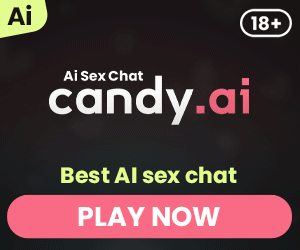Modding Skyrim VR enhances the gaming experience by adding new features, improving graphics, and fixing bugs. This guide provides detailed steps for installing mods, ensuring a stable and immersive gameplay experience. Whether you’re new to modding or looking to refine your skills, this article covers essential tools, best practices, and troubleshooting tips to help you mod Skyrim Virtual Reality effectively.
Why Mod Skyrim VR?
Modding Skyrim VR can transform your gaming experience by adding depth, realism, and variety. The modding community has developed a huge amount of mods that improve graphics, fix bugs, and introduce new gameplay elements. Whether you want to enhance the visual fidelity of Skyrim or add new quests and objects, modding allows you to tailor the game to your preferences. This guide is worth reading because it provides a comprehensive approach to installing and managing mods, ensuring a smooth and enjoyable experience.
What You Need to Start Modding Skyrim VR
To start modding Skyrim VR, you’ll need a few key tools and resources:
- A PC that can handle Skyrim VR: Modding can be demanding on your system, so ensure your hardware is up to the task.
- Skyrim VR installed on Steam: This guide assumes you’re using the Steam version of Skyrim Virtual Reality.
- Mod Organizer 2 (MO2): An essential tool for managing your mods.
- Nexus Mods account: Many mods are hosted on Nexus Mods, so you’ll need an account to download them.
- Skyrim Script Extender (SKSE): Required for many advanced mods.
- Patience and a willingness to tinker: Modding can be complex, but it’s also incredibly rewarding.
How to Install Mod Organizer 2 (MO2)
Mod Organizer 2 (MO2) is the preferred tool for managing Skyrim VR mods due to its advanced features and user-friendly interface.
- Download MO2 from Nexus Mods: Go to the MO2 page on Nexus Mods and download the latest version.
- Install MO2: Run the installer and follow the on-screen instructions. Ensure you select the Skyrim Virtual Reality instance when prompted.
- Set up MO2: After installation, launch MO2 and configure the settings. This includes setting the download folder and configuring Nexus Mods integration.
MO2 helps keep your mods organized and prevents conflicts, making the modding process much smoother.
Using Nexus Mods to Download and Install Mods
Nexus Mods is the primary source for Skyrim Virtual Reality mods. Here’s how to use it:
- Create a Nexus Mods account: If you haven’t already, sign up for an account on Nexus Mods.
- Browse for mods: Use the search function to find mods you want to install. Popular categories include graphics, gameplay enhancements, and bug fixes.
- Download mods: Click on the “Download” button for each mod. MO2 will handle the download and installation process.
- Activate mods in MO2: After downloading, activate the mods in MO2 by checking the box next to each mod in the left panel.
Using Nexus Mods makes it easy to find and install a wide variety of mods to enhance your Skyrim VR experience.

Essential Skyrim VR Mods
Several mods are considered essential for improving the Skyrim VR experience:
- VRIK Player Avatar: Adds a full-body avatar for a more immersive VR experience.
- HIGGS – Hand Interaction and Gravity Gloves: Enhances object interaction, allowing you to pick up and manipulate items realistically.
- SkyUI VR: Improves the user interface for VR, making menus easier to navigate.
- Unofficial Skyrim Special Edition Patch (USSEP): Fixes numerous bugs and glitches in the game.
These mods provide a solid foundation for enhancing your Skyrim Virtual Reality gameplay.
Setting Up SKSE for Skyrim VR
The Skyrim Script Extender (SKSE) is essential for many advanced mods. Here’s how to set it up:
- Download SKSE for Skyrim VR: Visit the SKSE website and download the version for Skyrim VR.
- Extract the files: Extract the downloaded files to your Skyrim Virtual Reality directory.
- Launch Skyrim Virtual Reality via SKSE: Always launch the game using the SKSE executable to ensure compatibility with your mods.
Setting up SKSE correctly is crucial for ensuring your mods work properly.
How to Use VRIK for Immersive Gameplay
VRIK Player Avatar is a must-have mod for Skyrim VR. Here’s how to install and use it:
- Download VRIK from Nexus Mods: Find the VRIK mod page and download the latest version.
- Install VRIK using MO2: Activate the mod in MO2 as described earlier.
- Configure VRIK settings: In-game, use the VRIK menu to adjust settings such as hand position, gestures, and more.
VRIK significantly enhances the immersion by adding a full-body avatar and improving interaction with the game world.
Enhancing Interaction with HIGGS
HIGGS (Hand Interaction and Gravity Gloves) takes Skyrim VR interaction to the next level. Here’s how to set it up:
- Download HIGGS from Nexus Mods: Get the latest version of HIGGS and install it using MO2.
- Configure HIGGS settings: In-game, access the HIGGS configuration menu to customize how you interact with objects.
HIGGS allows for more realistic and immersive interactions, making Skyrim VR feel more tangible.
Optimizing Your Mod Load Order
Properly managing your mod load order is crucial for avoiding conflicts and ensuring a stable gameplay experience. Here’s a quick guide:
- Use LOOT (Load Order Optimization Tool): Download and install LOOT to automatically sort your mod load order.
- Manually adjust as needed: Sometimes, you may need to manually adjust the load order based on specific mod requirements. Consult mod descriptions for details.
- Test for stability: After setting your load order, launch the game and test for any issues.
A well-optimized load order can prevent crashes and ensure smooth gameplay.

Troubleshooting Common Modding Issues
Even with the best practices, you may encounter issues while modding Skyrim VR. Here are some common problems and fixes:
- Game crashes on startup: Ensure all mods are compatible with Skyrim VR and check for missing dependencies.
- Mods not working: Verify that SKSE is installed correctly and that you’re launching the game via the SKSE executable.
- Performance issues: Disable or tweak graphics mods if you experience low FPS.
Being prepared to troubleshoot can save you a lot of frustration and keep your game running smoothly.
Bullet Point Summary
- Modding Skyrim VR enhances gameplay by adding new features, improving graphics, and fixing bugs.
- Essential tools: A capable PC, Skyrim VR on Steam, Mod Organizer 2 (MO2), Nexus Mods account, Skyrim Script Extender (SKSE).
- Install Mod Organizer 2 (MO2): Download from Nexus Mods, install, and configure settings.
- Using Nexus Mods: Create an account, browse, download, and activate mods via MO2.
- Essential mods: VRIK, HIGGS, SkyUI VR, Unofficial Skyrim Special Edition Patch.
- Set up SKSE for Skyrim VR: Download, extract to Skyrim VR directory, launch via SKSE.
- Enhance gameplay with VRIK: Download, install via MO2, configure in-game.
- Improve interaction with HIGGS: Download, install via MO2, customize settings.
- Optimize load order: Use LOOT, manually adjust as needed, test for stability.
- Troubleshooting tips: Check for mod compatibility, ensure SKSE is installed, tweak performance settings.
By following this guide, you’ll be able to mod Skyrim VR effectively, enhancing your gaming experience and diving deeper into the incredible world of Skyrim.
My name is Jason, and I'm passionate about the latest technologies, especially VR 🎮, AR 🌐, and XR 🚀. I love exploring how these exciting advancements can be used in different areas of life to make everyday experiences better.